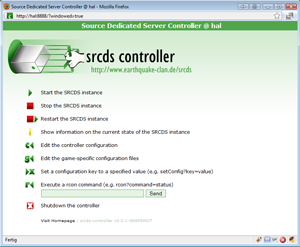Installation step by step
On pictures and words
Sometimes an installation is easier if you see the steps being performed "live".
Some choose a screencast for this - here is an eight picture step-by-step procedure which hopefully will do the same trick.
1. Log on to your server. In this case - as I am remotely logging into it, I am using PuTTY, which is a common Windows SSH client.
When you are logged in, download the .jar file to your server. Here I used wget to achieve this.

2. Before I start the server configuration, I start a new screen using the "screen" command. Its use is to keep the process of the srcds controller running
after Ill be quitting my SSH-connection (closing the PuTTY window). Its neat! Check out the manual of screen for more info.
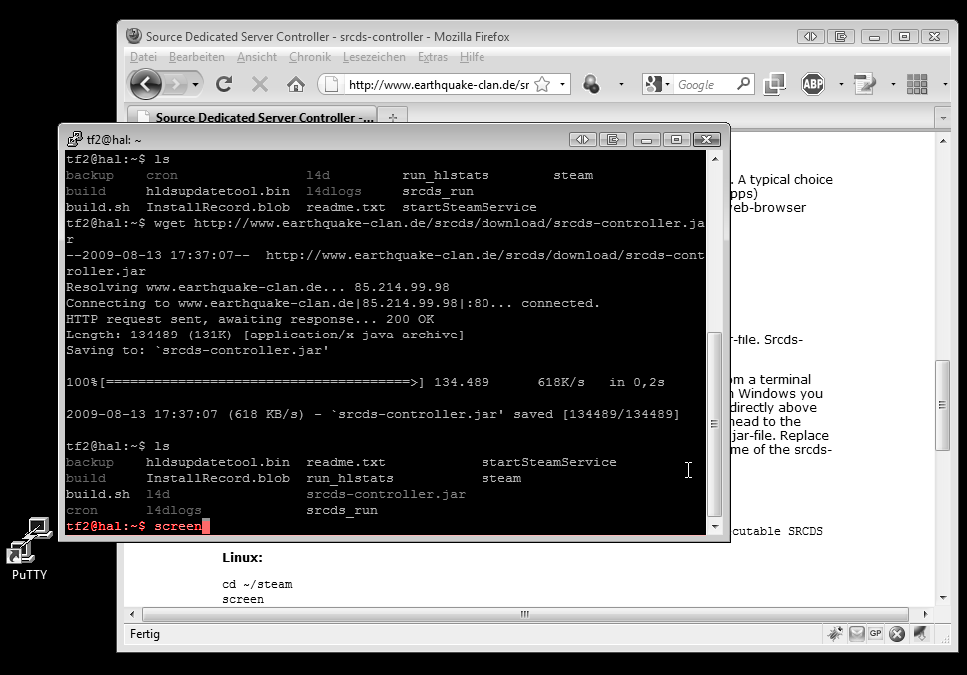
3. Now simply run the .jar file with the parameters shown below. This will set the http-server-port the controller will be listening to and names the
executable of the srcds. Anyway, the settings I chose below are the default parameters - they will be set even without using the command-line parameters.
So if you are sure there is no other server running on the port 8888 and your srcds-executable is srcds_run then you could simply run
java -jar srcds-controller.jar.

4. It's running! By pressing CTRL-a and d afterwards, I "detach" myself from the screen which means that the process will keep on running in the
background. Time to close the SSH-connection (PuTTY-window)

5. Log in to your controller using a webbrowser. The address should be your server, port as set by you using the command line parameters
(they are stored afterwards - you only have to use these parameters once). The predefined user is admin, password is joshua. You'll change that
parameters later in this step-by-step installation.

6. Now you should see the webinterface. Choose "edit the controller configuration" to make some necessary changes.
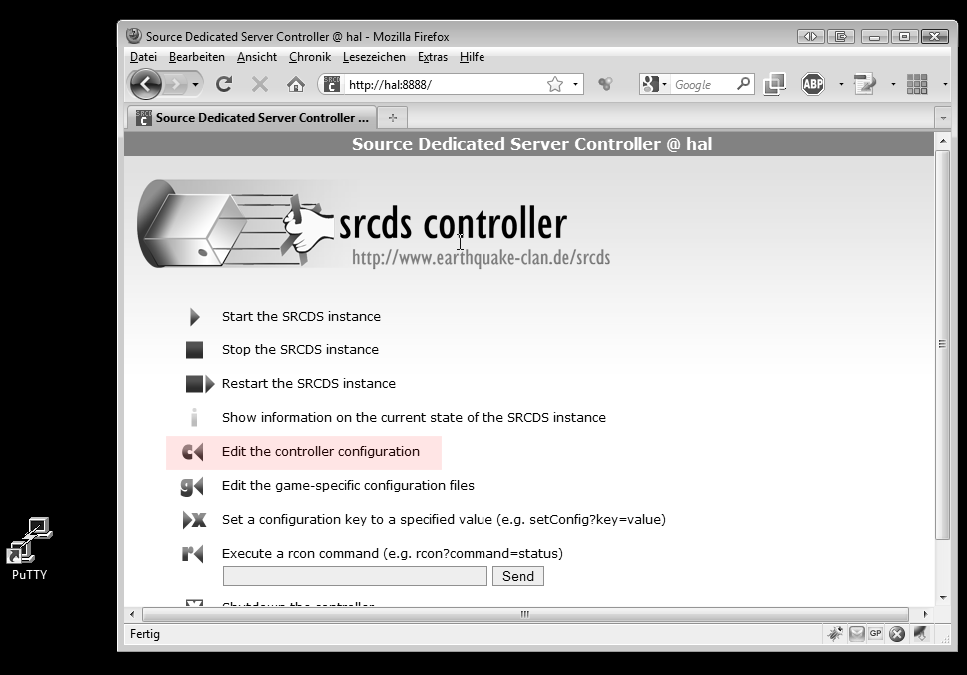
7. You should set the parameters shown below to suit your needs. In this case, I configure the srcds controller to run an Left 4 Dead server.
8. If you want to, change some of the game specific configuration files. Here I am changing the message of the day of my server.
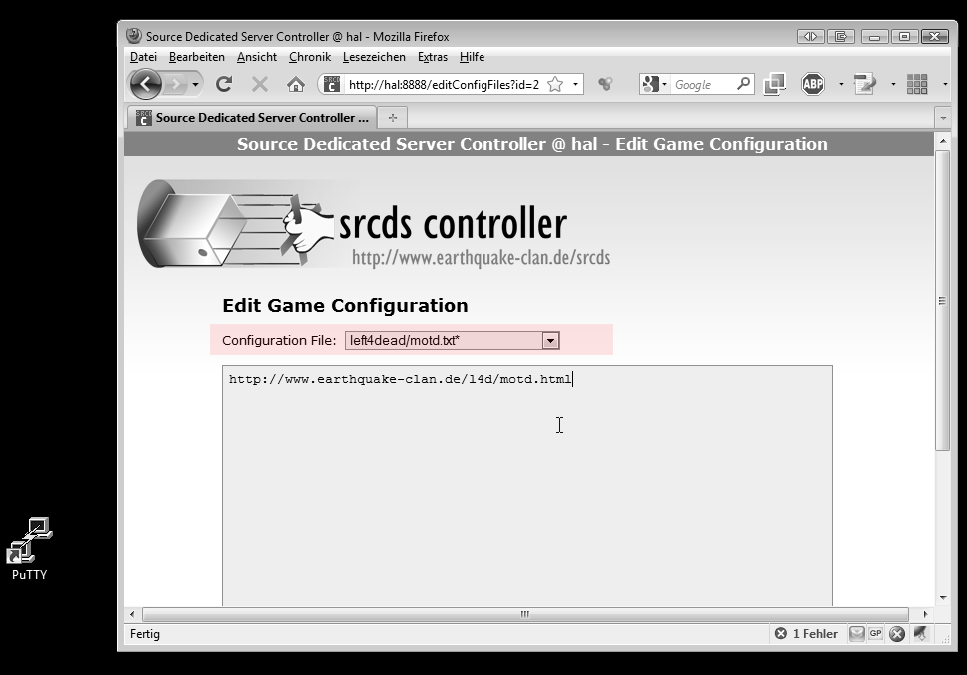
Done! Have fun running your server. Press "start the srcds instance" to start the server. By clicking "status" you can see if the server is running.
Nils Peters
an.nils.peters (here is where the at sign is, fellow spambot) googlemail.com