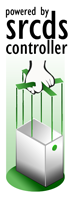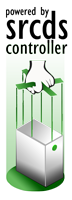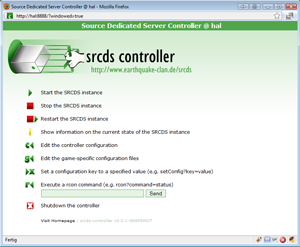Welcome pilgrim!
Overview
1. Why yet another web interface?
2. Download
3. Installation
4. Banners
NEW: Step-by-step installation with screenshots.
Why yet another web interface?
The srcds controller is a simple HTTP server which provides remote controlling and configuration abilities for Source Dedicated Servers (SRCDS).
Its use is to provide an intuitive interface to start/stop/restart/control the SRCDS process - without the hassle of using any remote terminal.
Even if you want someone to observe your (clan-) server but don't want to give out that precious ssh access -
this is to you.
Because he controlls just the process of the SRCDS.
Pros:
1. Easy to use
2. "Straight" - no weird bash scripts any more
3. Small footprint - only one file < 1mb - and a small configuration file that is created in the directory the controller resides.
4. Small memor usage - the internal Java http server is used. No Apache, IIS or Zeus required.
5. Stable open source code - no "quick hack".
Download
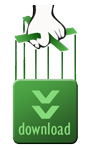 Download the current version of the srcds-controller
Download the current version of the srcds-controller
http://www.earthquake-clan.de/srcds/download/srcds-controller.jar
(Java .jar - File, less than 1mb)
The source of the project can be downloaded at the google source page
http://code.google.com/p/srcds-controller/
Requirements:
Sun® Java Runtime Environment (JRE) - Version at least 1.6
Valve® Source Dedicated Server - srcds [back to top]
Installation
NEW: Click here for the step-by-step installation with screenshots.
1. Download srcds-controller to the directory where your source server resides. A typical choice would be the linux users home (Windows: C:\Program Files (x86)\Steam\SteamApps)
directory of your server. You could do this by either downloading the file with a web-browser (and maybe upload it afterwards to your server) or by directly downloading it -
using wget:
Linux / Windows:
wget http://www.earthquake-clan.de/srcds/download/srcds-controller.jar
2. Start the controller
When you are running Windows, you can simply double-click the downloaded .jar-file. Srcds-controller will run a tray icon.
If you want a console window showing status messages or you are running it from a terminal anyway: Open a terminal on your server (if you haven't already for the wget). On Windows you can do this byclicking on "Start" and choose "Execute" (or click in the search bar directly above the "Start"-button if you are running Vista), enter "cmd" and press Return. Now head to the directory where you put the controller (using the command cd) and run the java .jar-file. Replace YOURPORT and SRCDS with the port the server should be listening to and the name of the srcds-executable - e.g. 8888 and srcds_run)
Windows:
cd "C:\Program Files\Steam\SteamApps" start java -jar srcds-controller.jar --httpServerPort YOURPORT --srcdsExecutable SRCDS
Linux:
cd ~/steam
screen
java -jar srcds-controller.jar --httpServerPort YOURPORT --srcdsExecutable SRCDS
(after that, press "CTRL-a" and "d" to leave the screen)
3. Use it! Go to http://whateveraddressyourserverhas:yourport and change the settings according to plan. Default login user:admin , password:joshua.
If you started the controller as a tray icon, try http://127.0.0.1:8888.
[back to top]
Banners
If you like using the srcds-controller, share your enthusiasm with these banners. And if you don't like it, put them on your website because they look cool :-)
(The last one of each size has a transparent background)
Small (PNG: 40 x 110px)
![]()
![]()
![]()
![]()
Medium (PNG: 72 x 200px)